· 10 min read
How to Write URLs in Latex
Learn how to include URLs in LaTeX documents, manage special characters, handle line breaks, and format URLs with the url and hyperref packages, and customize URL styles for a polished and professional document.

Including URLs in LaTeX documents is essential for referencing online resources, academic citations, and providing useful links. However, LaTeX presents challenges when handling URLs, such as managing special characters like underscores and ensuring proper line breaks for long links. These challenges require specific packages and commands to ensure URLs are correctly formatted and accessible within your document.
In this tutorial, I’ll explain how to include URLs in LaTeX documents, manage special characters, handle line breaks for long links, and format the URLs.
Using the url Package
The url package in LaTeX is specifically designed for properly formatting URLs, allowing for seamless integration of web addresses in your documents. It addresses common issues like handling special characters and enabling line breaks, which can be particularly useful in academic writing where long URLs often appear.
To use the url package, include it in your document preamble:
\usepackage{url}You can then insert a URL into your document using the \url command:
\url{https://www.example.com}An example document illustrating this method is as follows:
\documentclass{article}\usepackage{hyperref}
\begin{document}
This is an example of including a URL in a LaTeX document.You can visit the following link for more information: \url{https://www.example.com}.
\end{document}which will be rendered as:
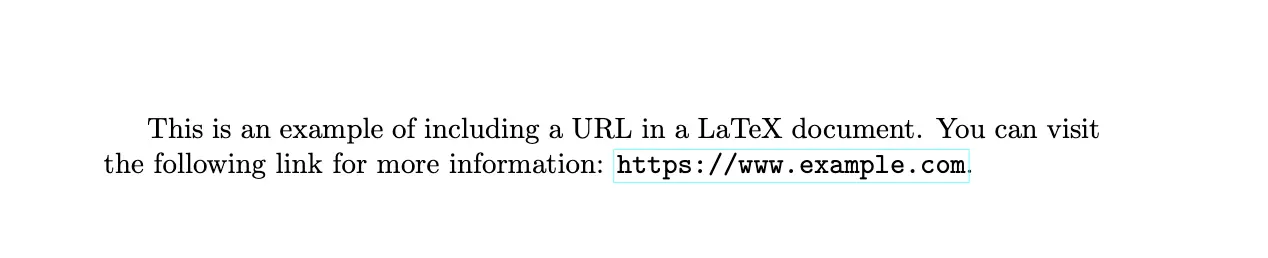
This command automatically formats the URL in a monospace font, ensuring clarity. Additionally, the package intelligently breaks long URLs at suitable points, preventing overflow into the margins and maintaining a clean layout.
Writing Clickable Links with hyperref
The hyperref package enhances LaTeX documents by adding functionality for creating clickable links.
This is particularly useful for digital publications, allowing readers to navigate directly to referenced URLs or other parts of the document.
To include the hyperref package, add the following line to your preamble:
\usepackage{hyperref}With hyperref, you can create clickable URLs using the \href command. For example:
\href{https://www.example.com}{Click here to visit example.com}An example document illustrating this method is as follows:
\documentclass{article}\usepackage{hyperref}
\begin{document}
In this document, you can create a clickable hyperlink using the \texttt{\textbackslash href} command. For instance, you can \href{https://www.example.com}{Click here to visit example.com}.
\end{document}Which will be rendered as:

This command links the specified URL with the provided text, making it user-friendly for readers.
The benefits of using the hyperref package include:
- The ability to create clickable links that enhance the interactivity of your PDF documents.
- Customize link colors and styles, improving visual appeal and readability.
Handling Special Characters in URLs
When including URLs in LaTeX documents, special characters can create formatting issues.
Common problems arise with characters like underscores (_), percent signs (%), and ampersands (&), which have specific meanings in LaTeX and can disrupt the parsing of the URL.
To address these issues, both the url and hyperref packages provide solutions that automatically handle many special characters. However, in cases where you encounter persistent problems, you may need to escape these characters manually.
For instance, if you want to include an underscore in a URL, you can escape it using a backslash:
\url{https://www.example.com/my\_page}This approach ensures that the underscore is interpreted as part of the URL rather than a command. Similarly, you can escape other special characters by preceding them with a backslash.
Using the
urlorhyperrefpackage generally alleviates the need for extensive manual escaping, but understanding how to handle special characters effectively is crucial for maintaining proper URL formatting.
Defining and Reusing URLs with \urldef
The \urldef command in LaTeX allows you to define a URL once and reuse it multiple times throughout your document.
This is particularly useful for long or complex URLs, reducing redundancy and minimizing the risk of errors in your links.
To define a URL with \urldef, specify a new command that will represent the URL. For example:
\urldef{\mysite}\url{https://www.mergedocs.pro}You can then use this command anywhere in your document, such as:
Visit our site: \mysiteAn example document illustrating this method is as follows:
\documentclass{article}\usepackage{hyperref}
\urldef{\mysite}\url{https://www.mergedocs.pro}
\begin{document}
Visit our site: \mysite
\end{document}Which will be rendered as:
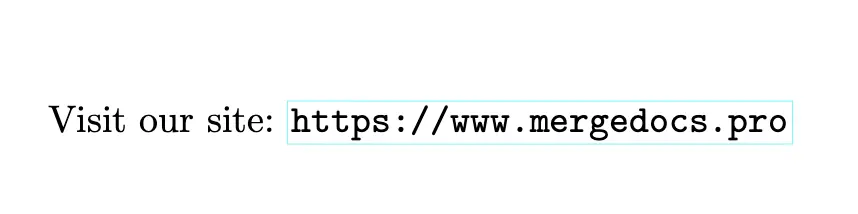
This approach not only simplifies your document’s structure but also enhances maintainability. If you need to change the URL, you only need to update the definition in one place, and all references will automatically reflect the change.
The benefits of using \urldef are evident when dealing with URLs that are lengthy or frequently cited, as it streamlines the process of including links without compromising formatting or readability. Additionally, it helps ensure consistency across your document, making it easier for readers to follow your references.
Customizing URL Style with DeclareUrlCommand
Customizing the style of different types of URLs in LaTeX enhances the visual coherence and readability of your documents. The \DeclareUrlCommand allows you to define specific styles for different URL types, such as email addresses and website links, ensuring that each is presented appropriately based on its context.
Using \DeclareUrlCommand, you can set a distinct style for each URL type. For example:
To format email addresses in a roman style:
\DeclareUrlCommand\email{\urlstyle{rm}}To format website URLs in a sans-serif style:
\DeclareUrlCommand\website{\urlstyle{sf}}
By implementing these commands, you ensure that each URL type is easily identifiable and visually distinct, contributing to a more polished and professional document.
An example document illustrating this customization is as follows:
\documentclass{article}\usepackage{url}\DeclareUrlCommand\email{\urlstyle{rm}}\DeclareUrlCommand\website{\urlstyle{sf}}\begin{document} Do well to always check the latest LaTeX tutorials at \website{www.example.com}.\end{document}Which will be rendered as:

This approach allows you to maintain a clear distinction between different types of URLs, enhancing the reader’s experience.
For instance, using a different style for email addresses makes them easily identifiable, while a different style for website URLs can signify navigable links.
The benefits of customizing URL styles include improved visual hierarchy, better user navigation, and enhanced overall document aesthetics. This tailored approach helps convey the purpose of each link clearly, guiding readers through your content more effectively.
Formatting and Customizing URL Appearance
Customizing the appearance of URLs in LaTeX documents enhances both aesthetics and usability.
The hyperref package provides extensive options for formatting links, including changing colors and styles, which can improve the document’s readability and visual appeal.
To change the appearance of URLs, you can customize link colors by including options in the hyperref package.
For example, to create colored links, you can use the following command in your document preamble:
\usepackage[colorlinks=true, urlcolor=blue]{hyperref}This line not only enables colored links but also specifies that URLs should appear in blue. You can choose other colors such as red or green by modifying the urlcolor parameter.
Additionally, you can modify the text appearance of links. For instance, you might want to make the link text bold to draw attention. This can be done using the \href command, as shown below:
\href{https://www.example.com}{\textbf{Visit our site}}In this example, the text “Visit our site” will appear bold and act as a clickable link directing the reader to the specified URL as follows:
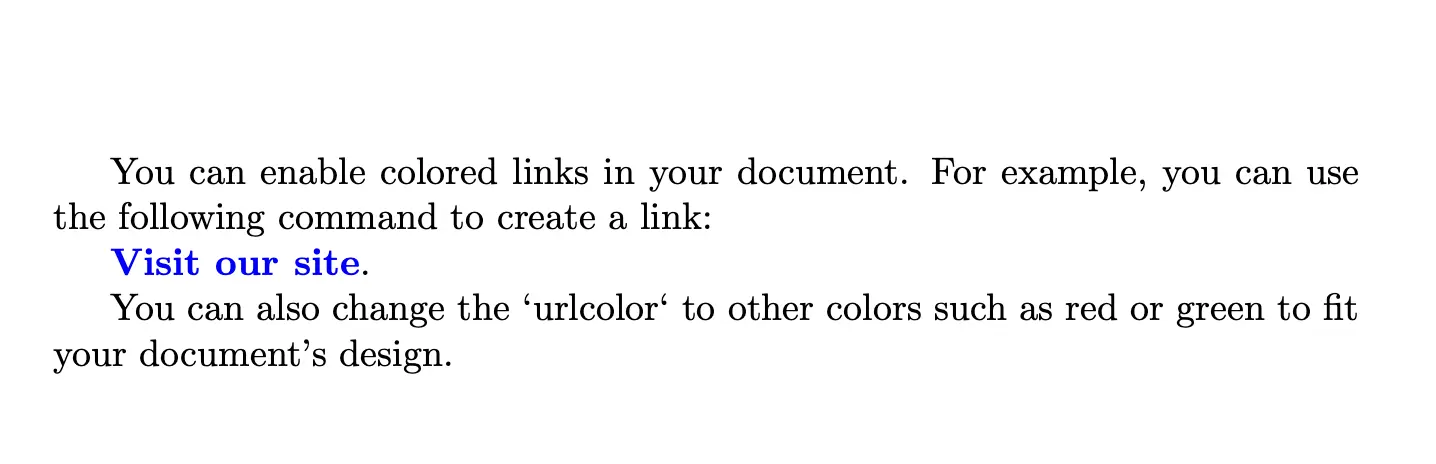
Customizing the appearance of URLs not only enhances user experience but also aligns the links with the overall design of your document. Properly formatted links are easier to identify and navigate, making it more likely that readers will engage with the content.
Breaking Long URLs in LaTeX
Handling long URLs in LaTeX can be challenging, especially when they exceed the line length, leading to formatting issues or overflow into the margins.
The url package provides automatic line breaking, which ensures that long URLs are wrapped appropriately within the text.
When you include a URL using the url package, it automatically detects where to break the line, preserving the overall layout of your document. For instance:
\url{https://www.verylongurl.com/path/to/resource/which/is/very/long}In this example, the url package will manage line breaks effectively, preventing the URL from disrupting the flow of text.
If you encounter specific cases where you need finer control over line breaks, you can use the \sloppy command. This command modifies the paragraph’s tolerance for line breaking, allowing LaTeX to be more lenient with spacing. Here’s how to implement it:
\sloppy\url{https://www.verylongurl.com/path/to/resource}Using \sloppy will enable LaTeX to break the URL more freely, but it may lead to uneven spacing in the surrounding text.
A full example illustrating this method is as follows:
\documentclass{article}\usepackage{url}
\begin{document}
Here is an example of a long URL that can be managed effectively by the `url` package:
\url{https://www.verylongurl.com/path/to/resource/which/is/very/long}.
If you encounter specific cases where you need finer control over line breaks, you can use the \texttt{\textbackslash sloppy} command. This command modifies the paragraph's tolerance for line breaking, allowing LaTeX to be more lenient with spacing. Here's how to implement it:
\sloppy\url{https://www.verylongurl.com/path/to/resource}
\end{document}Which will be rendered as:
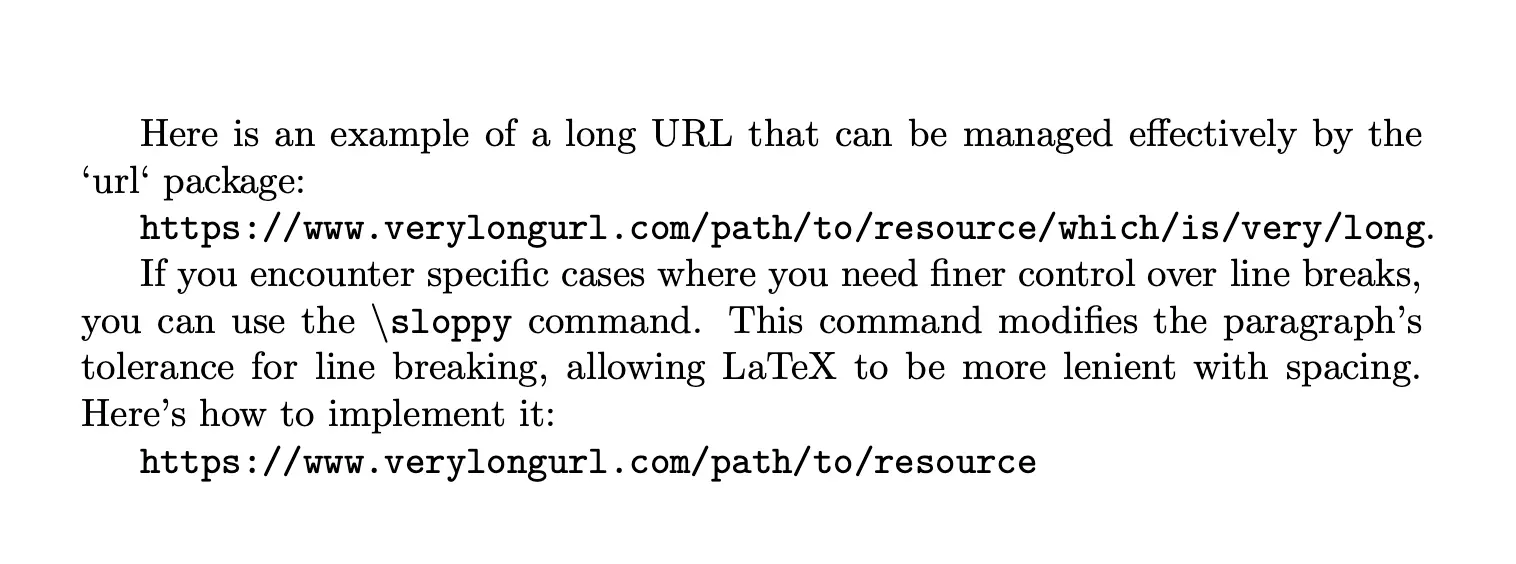
For even more control, you can define custom hyphenation points within the URL, although this approach is less common and typically unnecessary with the default behavior of the url package.
Managing long URLs effectively not only improves the readability of your document but also enhances the professionalism of your presentation.
Using Shortened URLs
Using shortened URLs in LaTeX documents can significantly enhance readability and improve the aesthetic of your text. Shortened URLs are especially beneficial when dealing with lengthy web addresses that can disrupt the flow of your document or exceed line limits.
Best practices for using shortened URLs include:
- Choose Reputable Services - Always use trustworthy URL shortening services, such as Bitly or TinyURL, to maintain credibility and avoid links that may be flagged as spam.
- Ensure Recognizability - Make sure the shortened links remain recognizable to users, as this helps enhance trust.
- Utilize Link Tracking - Take advantage of link tracking features offered by many URL shortening services. This allows you to monitor click statistics and analyze user engagement, providing valuable insights into which links are most effective.
- Provide Context - When incorporating shortened URLs, consider giving context within your document to inform readers about the destination. This transparency can enhance trust and encourage users to click on the links.
To effectively incorporate shortened URLs, combine them with the \href command, which allows you to present descriptive text that enhances user engagement. For example:
\href{https://bit.ly/example}{Example Link}In this instance, “Example Link” serves as the clickable text, providing a clearer indication of the link’s content while the actual URL remains concise. This method not only improves the readability of your document but also encourages users to click on the link.
When using shortened URLs, it’s essential to ensure that the links are functional and lead to the intended destination. Regularly check your links, especially if your document will be accessed over an extended period.
Conclusion
In summary, several methods exist for including URLs in LaTeX documents, each suited to different needs:
urlPackage: Ideal for straightforward URL insertion, automatically managing formatting and line breaks.\urldefCommand: Allows for defining and reusing URLs throughout your document, making it easy to maintain consistency and simplify updates.hyperrefPackage: Best for creating clickable links with customizable styles. It enables interactive links and allows for different text appearances, enhancing document aesthetics and readability.\DeclareUrlCommand: Used to customize the styles of specific URL types, such as email addresses and website links, further refining your document’s presentation.
When choosing between these methods, consider your document’s requirements:
- Use
urlfor simple needs. - Use
\urldeffor reusable URLs. - Use
hyperreffor interactive links. - Use
\DeclareUrlCommandfor tailored styling.
By selecting the appropriate method, you can effectively manage URLs in your LaTeX documents, ensuring clarity and professionalism.