· 4 min read
How to Export Google Docs as Password Protected PDF
Learn how to export Google Docs as password-protected PDFs using the Docs to PDF Pro add-on or alternative online tools, ensuring sensitive information remains private and secure when sharing digitally.
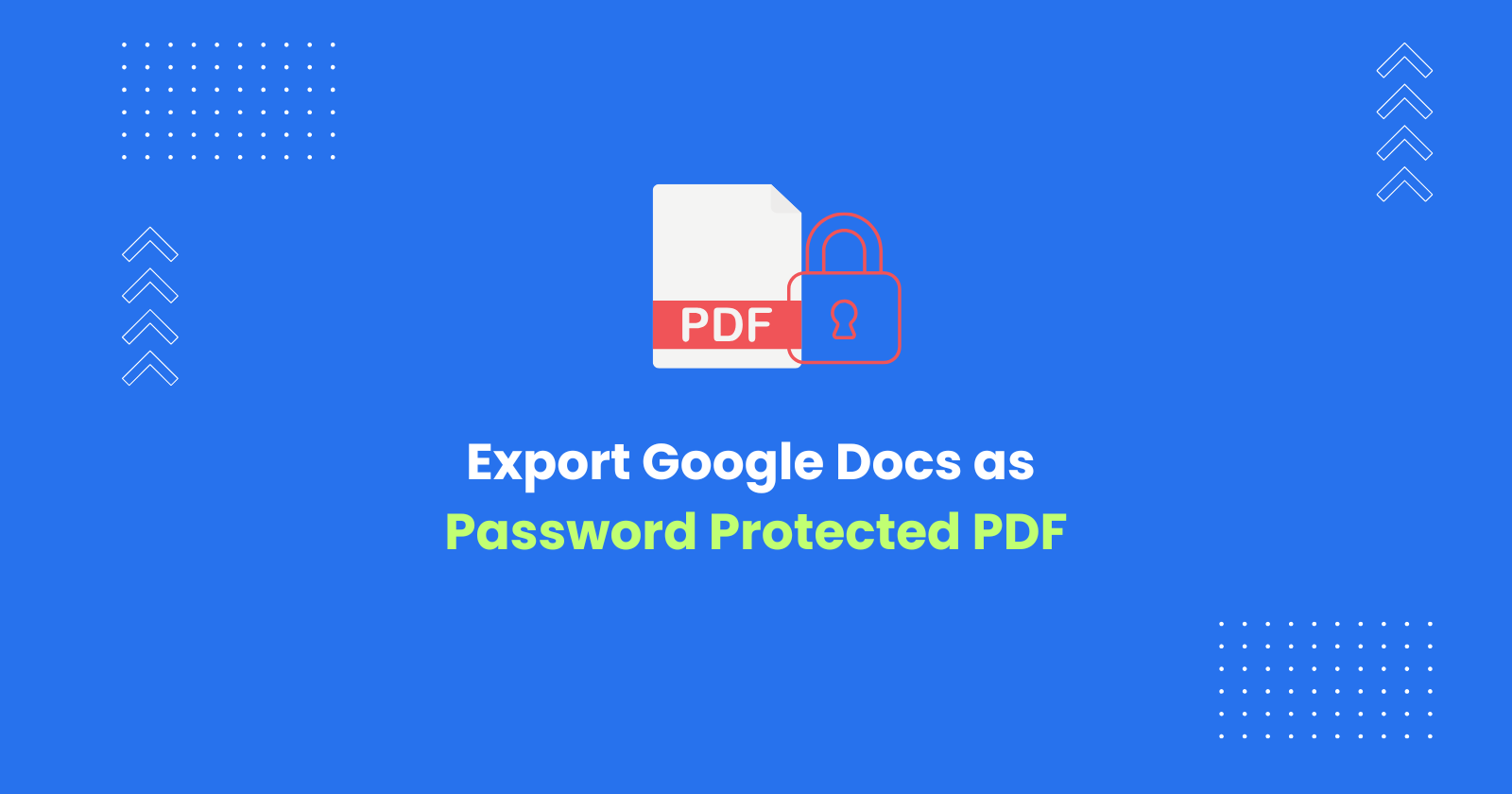
Safeguarding sensitive information in documents is crucial for maintaining privacy and security, especially when sharing important files digitally. While Google Docs offers seamless collaboration features, it does not natively support exporting documents as password-protected PDFs. However, there are effective solutions to overcome this limitation.
In this tutorial, I’ll explain how to export Google Docs as password-protected PDFs using the Docs to PDF Pro add-on and alternative online tools.
Exporting Google Docs as Password Protected PDF using Docs to PDF Pro Add-on
You can use the Docs to PDF Pro add-on to convert Google Docs into Password-portected PDFs directly within the Google Docs interface.
To get started, install the Docs to PDF add-on from the Google Workspace Marketplace by following the steps:
- Open Google Docs and navigate to the Extensions menu.
- Click on Add-ons > Get add-ons.
- Search for Docs to PDF Pro in the Google Workspace Marketplace.
- Click Install and grant the necessary permissions.
Once installed, follow these steps to export your document:
- Open the Google Doc you wish to convert.
- Go to the Extensions menu and select Docs to PDF Pro -> Convert Docs to PDF.
- The add-on interface will launch as shown below:
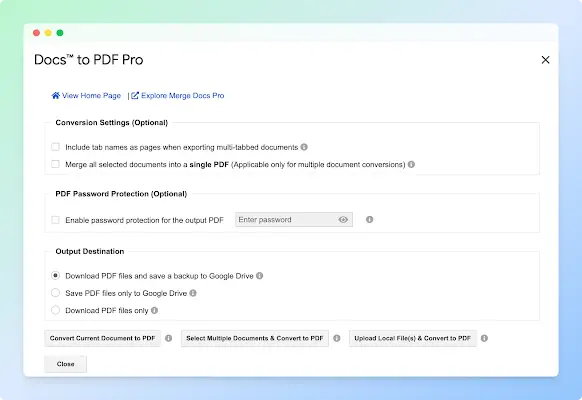
- Enable the option Enable Password Protection for the output PDF and enter your desired password.
- Choose your output destination:
- Save to Google Drive and download locally
- Save only to Google Drive
- Download only to your local device
- Click Convert Current Document to PDF. The document will be exported as a password-protected PDF.
Using the Docs to PDF Pro add-on ensures that the entire conversion process happens securely within your Google account. This method eliminates the need to upload documents to external services, providing a safer and more private way to protect sensitive information.
Exporting Multiple Google Docs as Password Protected PDFs using Docs to PDF Pro Add-on
The Docs to PDF Pro add-on also allows you to convert multiple Google Docs into password-protected PDFs in bulk, making it efficient for managing large batches of documents.
- Launch the add-on from the Extensions menu.
- Enable the Password Protection option and enter a password that will be applied to all PDFs.
- Choose your preferred output destination.
- Click Select Multiple Documents and Convert to PDF.
- The Google File Picker will appear, allowing you to select multiple Google Docs.
- Click Convert to export each document as an individual password-protected PDF.
Additionally, you can merge multiple Google Docs into a single, password-protected PDF:
- Select the Merge Documents into One PDF option.
- Choose the files to merge using the Google File Picker.
- Enable Password Protection and set your desired password.
- Click Merge and Export to create a single password-protected PDF.
Exporting as PDF and Using an Online Tool to Add Password Protection
If you prefer not to install an add-on, you can manually protect a PDF using online tools. This two-step process involves downloading your Google Doc as a PDF and securing it with a password via an online service.
- Open your Google Doc.
- Click File > Download > PDF Document (.pdf) to save the document.
- Visit a trusted PDF protection service such as Smallpdf or PDF2Go.
- Upload your PDF.
- Set a password and apply the protection.
- Download the secured PDF.
While this method is convenient, it comes with potential security risks. Uploading sensitive documents to third-party services can expose your data to unauthorized access or data breaches, especially if the platform does not use end-to-end encryption. Additionally, some services may store files temporarily, increasing the risk of unintended data exposure.
For highly confidential documents, using secure, offline tools or add-ons like Docs to PDF Pro is recommended.
Docs to PDF Pro vs Online Tools Option
| Method | Docs to PDF Pro Add-on | Online PDF Protection Tools |
|---|---|---|
| Security | Secure conversion within Google account | Potential security risks due to uploading to third-party services |
| Convenience | Seamless integration with Google Docs | Requires two-step process: download PDF and upload to online tool |
| Bulk Conversion | Supports bulk conversion of multiple Google Docs | Typically requires individual file uploads |
| Password Protection | Offers password protection with customizable settings | Offers password protection with varying levels of customization |
| File Management | Allows for merging of multiple Google Docs into a single password protected PDF | Typically does not support merging of files |
| Ease of Use | User-friendly interface within Google Docs | Varies depending on the online tool used |
Conclusion
Securing Google Docs as password-protected PDFs is straightforward with the right tools. The Docs to PDF Pro add-on offers a seamless, integrated solution for single and bulk conversion of Google Docs into PDF format, along with the ability to merge files.
Alternatively, online PDF protection tools provide a quick method for users who prefer not to install add-ons. Choosing the best method depends on your security needs and workflow preferences.
See Also
For a comprehensive guide on exporting Google Docs as PDFs, visit: Export Google Docs as PDF