· 9 min read
How to Refer to a table in LaTeX
In this article, you'll learn how to create and reference tables in LaTeX, including basic table structure, labeling, and referencing using `ref` and `autoref` commands, ensuring accurate and dynamic table references in your documents.
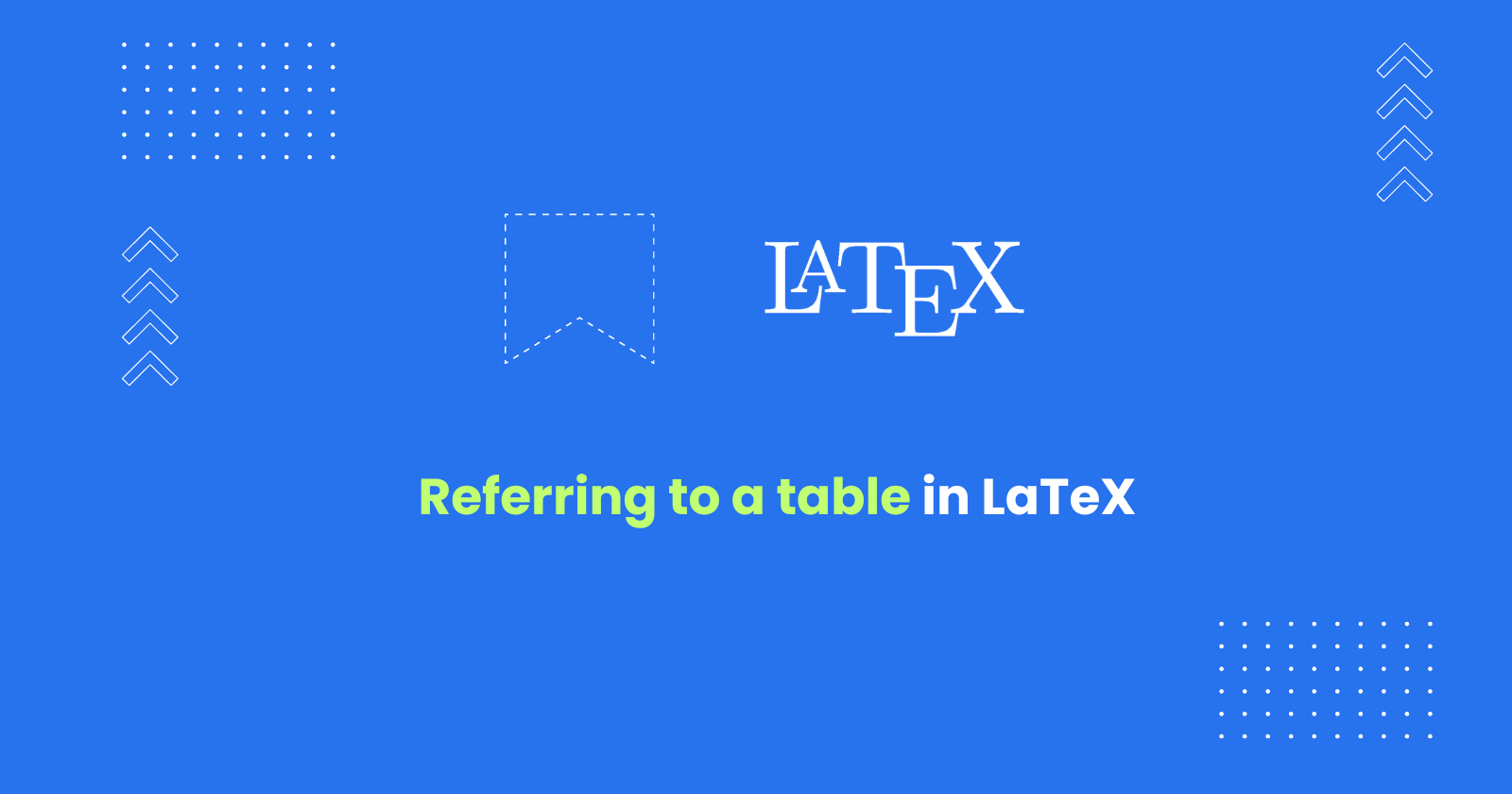
When working with academic or technical documents in LaTeX, referencing tables is essential for maintaining clarity and organization. Properly labeling and referring to tables helps readers navigate the document, especially when it includes numerous tables or figures. LaTeX simplifies this process by offering efficient methods to reference tables, ensuring that table numbers automatically update as you add or rearrange content.
In this article, I’ll explain how to create and reference tables using LaTeX’s labeling system. We’ll cover basic table creation, the use of \label for adding identifiers, and how to refer to tables using commands like \ref and \autoref.
Basic Table Structure in LaTeX
To create a table in LaTeX, you use the \begin{table} and \end{table} commands to define the table environment.
Inside this environment, the actual content of the table is structured using the \begin{tabular} and \end{tabular} commands, where you specify rows, columns, and alignments. Columns are defined using l, r, or c for left, right, and center alignment, respectively, and you can use vertical bars | to add column borders. The content for each row is separated by &, and you use \\ to move to the next line.
Key elements of a LaTeX table:
- Rows and Columns: You define columns inside
\begin{tabular}{...}, such as\begin{tabular}{|c|c|c|}for a 3-column table with centered text. - Borders: Horizontal lines between rows are created using
\hline, while vertical lines between columns are added with|. - Alignment: You can specify how each column aligns (left, right, or center) using
l,r, orc. - Rows: Rows of data are written by separating column entries with
&and ending the row with\\.
For example, to create a table with two columns and a border, you would structure it like this:
\begin{table} \centering \begin{tabular}{|c|c|} \hline Header 1 & Header 2 \\ \hline Data 1 & Data 2 \\ Data 3 & Data 4 \\ \hline \end{tabular} \caption{Sample Table}\end{table}This example creates a simple table with two centered columns, bordered cells, and horizontal lines separating rows. The \caption command provides a description for the table, and placing the table within the table environment ensures it will float and be numbered correctly for references.
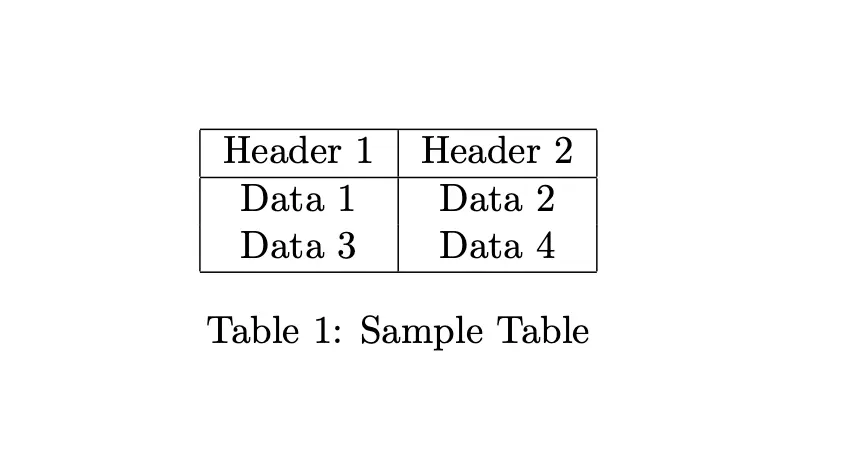
By understanding this basic structure, you set the groundwork for adding labels and references later. This ensures tables are easily formatted and positioned correctly as your document grows, allowing for seamless integration of table references.
Creating Labels for Tables
To add labels to tables in LaTeX, use the \label command, which allows you to reference the table later in the document.
- The label acts as a unique identifier that can be called using
\refor\autorefcommands, making it easy to refer to tables without manually tracking their numbers. - Labels are essential for large documents where tables may move or get renumbered as content is added or rearranged.
For proper referencing, the \label must be placed within the table environment, typically immediately after the \caption command. This ensures that the reference will point to the correct table number, even if changes occur later.
Steps to add a label:
- Create your table using the
\begin{table}and\end{table}environment. - Add a caption to describe the table.
- Insert the
\labelcommand right after the caption.
For example:
\begin{table} \centering \begin{tabular}{|c|c|} \hline Column 1 & Column 2 \\ \hline Data 1 & Data 2 \\ \hline \end{tabular} \caption{Sample Table} \label{tab:sample_table}\end{table}In this case, the table is labeled as tab:sample_table, which can be referenced later with \ref{tab:sample_table} to display the table number, or \autoref{tab:sample_table} to automatically include the word “Table” along with the number. Properly labeling tables ensures accuracy and makes your document easier to navigate, as LaTeX will handle the numbering even if tables are rearranged.
Referring to Tables Using \ref
To refer to labeled tables in LaTeX, use the \ref command, which inserts the table number at the point of reference.
The \ref command retrieves the number associated with the \label you assigned to the table, allowing you to reference the correct table even if its position or numbering changes. However, \ref only provides the table number without adding any descriptive text like “Table.”
For example, if you have labeled a table like this:
\begin{table} \centering \begin{tabular}{|c|c|} \hline Column 1 & Column 2 \\ \hline Data 1 & Data 2 \\ \hline \end{tabular} \caption{Sample Table} \label{tab:sample_table}\end{table}You can refer to this table later in the document with \ref{tab:sample_table}. The \ref command will return the table number, like “1” or “2,” depending on the order of the tables in your document. For example:
As shown in Table \ref{tab:sample_table}, the data indicates...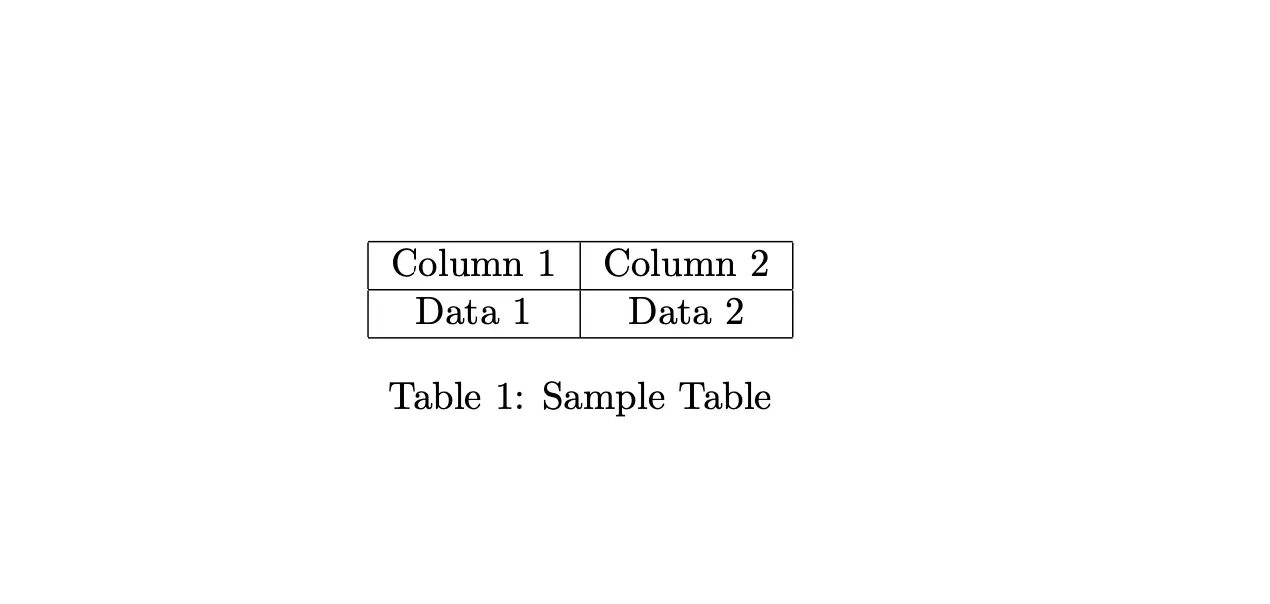
In this case, you must manually include “Table” before the \ref command, as \ref only provides the number. If you want the reference to automatically include “Table” or another descriptor, you would need to use a different command, such as \autoref.
Using
\refis a straightforward way to refer to tables, ensuring consistency in table numbering as your document evolves.
Referring to Tables Using \autoref
To refer to tables in LaTeX, the \autoref command automatically adds contextual text like “Table” before the table number, improving readability. Unlike \ref, which only provides the table number, \autoref includes both the descriptor and the number, making the reference clearer without needing to manually type “Table.”
For example, if you have labeled a table like this:
\begin{table} \centering \begin{tabular}{|c|c|} \hline Column 1 & Column 2 \\ \hline Data 1 & Data 2 \\ \hline \end{tabular} \caption{Sample Table} \label{tab:sample_table}\end{table}You can refer to it with:
\autoref{tab:sample_table}This will automatically produce a reference like “Table 1” without needing to manually add the word “Table.”
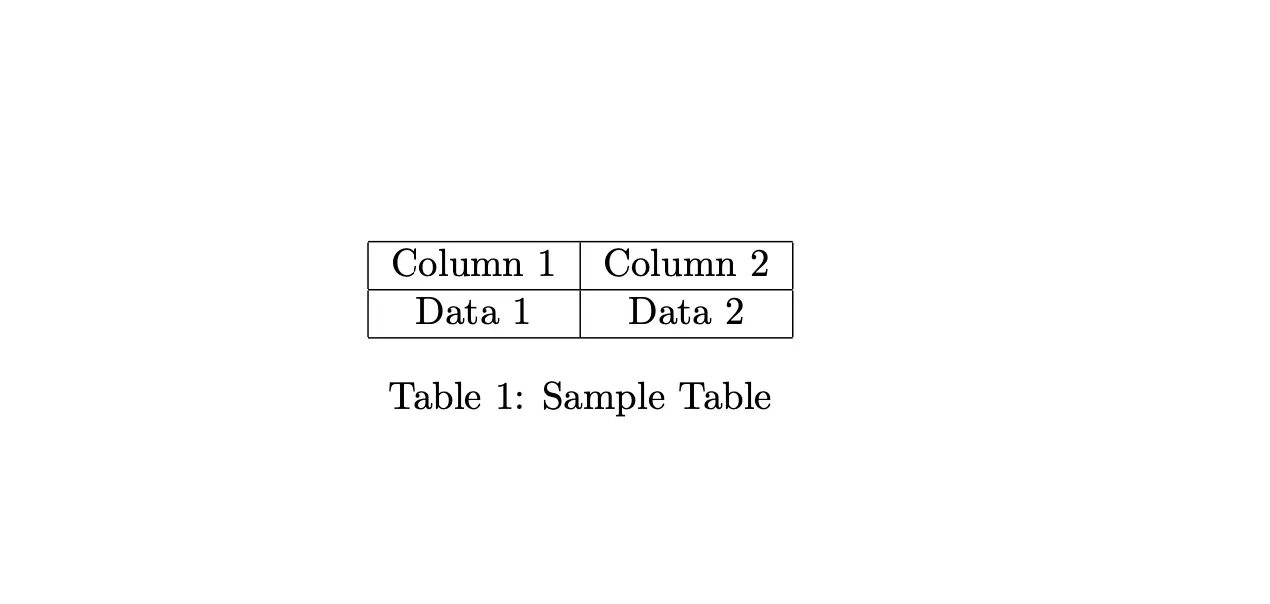
This improves the readability and consistency of your document, as LaTeX handles the formatting of the reference.
Advantages of \autoref over \ref include:
- Automated Context:
\autorefadds “Table” (or other contextual text like “Figure” for figures) without manual input. - Consistency: It ensures that every reference follows the same format, reducing the chance of formatting errors.
- Less Manual Work: You don’t need to manually type “Table” before every reference, saving time, especially in documents with many tables.
To learn more about the differences between \ref and \autoref, read this stack exchange question and answers.
In cases where you want clarity and uniformity across your references,
\autorefis a better option than\ref, especially in longer documents where multiple types of references (e.g., tables, figures, sections) are used frequently.
Combining \label and \caption for Accurate References
To ensure accurate referencing in LaTeX, it is best practice to use both the \label and \caption commands together, placing the \label immediately after the \caption.
This placement ensures that the reference points to the correct table number, preventing common issues where references may mistakenly point to incorrect numbers.
When \label is placed after \caption, LaTeX associates the label with the number generated for the caption. If the label is positioned before the caption or outside the table environment, it may reference an incorrect number, especially if tables are added or removed later.
Here’s how to correctly combine \caption and \label:
- Use the
\begin{table}and\end{table}commands to define the table environment. - Add a caption that describes the table’s content using
\caption. - Immediately after the
\caption, insert the\labelcommand to assign a unique identifier.
For example:
\begin{table} \centering \begin{tabular}{|c|c|} \hline Column 1 & Column 2 \\ \hline Data 1 & Data 2 \\ \hline \end{tabular} \caption{Sample Table} \label{tab:sample_table}\end{table}By placing \label{tab:sample_table} right after \caption{Sample Table}, any references to \ref{tab:sample_table} will correctly point to the table’s number. This practice minimizes the risk of errors in large documents where content is frequently modified.
Overall, using
\labeland\captiontogether effectively supports the document’s organization and enhances reader comprehension by ensuring that all references are accurate and reliable.
Complete Example of Referring to a Table in LaTeX
To refer to a table in LaTeX using both \ref and \autoref, follow these steps to set up the table with a caption and label, then create references within your document.
Create the Table Environment: Start by using the
\begin{table}and\end{table}commands to define the table’s structure. This environment allows LaTeX to manage the table’s placement in the document.\begin{table}\centering\begin{tabular}{|c|c|}\hlineColumn 1 & Column 2 \\\hlineData 1 & Data 2 \\\hline\end{tabular}Define the Tabular Content: Inside the table environment, use the
\begin{tabular}and\end{tabular}commands to define the layout of the table. Specify the alignment of the columns (left, center, or right) and any borders needed.\begin{tabular}{|c|c|}\hlineColumn 1 & Column 2 \\\hlineData 1 & Data 2 \\Data 3 & Data 4 \\\hline\end{tabular}Add a Caption: After defining the tabular content, insert the
\captioncommand to provide a descriptive title for the table. This caption is essential for giving context to the data presented.\caption{Sample Table}Insert a Label: Immediately following the
\caption, use the\labelcommand to create a unique identifier for the table. This label allows you to refer back to the table throughout your document.\label{tab:sample_table}\end{table}Reference the Table with
\ref: In the body of your document, you can refer to the table using the\refcommand. Type\ref{tab:sample_table}where “tab:sample_table” is the identifier you assigned to the table. This will insert the table number at the point of reference.As shown in Table \ref{tab:sample_table}, the data indicates...Reference the Table with
\autoref: Similarly, to include both the context and the table number, use the\autorefcommand in the same way: type\autoref{tab:sample_table}. This automatically adds “Table” before the number, enhancing clarity.As detailed in \autoref{tab:sample_table}, the results show a significant trend...
By following these steps, you will successfully create a table with a proper caption and label, and you’ll be able to reference it accurately in your document using both \ref and \autoref. This method ensures that your references are dynamic and will update automatically if tables are added or rearranged, maintaining the integrity of your document.
Conclusion
In conclusion, effectively referencing tables in LaTeX is essential for creating organized documents. Key points include:
- Table Structure: Use
\begin{table}and\end{table}to define tables properly. - Caption and Label: Place the
\labelimmediately after the\captionto ensure accurate referencing and avoid numbering errors. - Referencing Commands:
\ref: Provides only the table number, requiring manual context (e.g., “Table”).\autoref: Automatically includes the contextual text, enhancing clarity.
Implementing these practices improves readability and coherence in your documents, allowing for efficient navigation and reinforcing professionalism in academic and technical writing. Mastering these techniques equips you with the tools for effective communication.